If I were to be cavalier about the question posed and answered by this article, I’d simply tell you that Solid-State Drives (SSDs) are very fast, and Hard Disk Drives (HDDs) are not; though the latter are far cheaper and far more capacious. When you need speed, use SSDs; when you are short of funds or need lots of capacity, use HDDs. But brevity doesn’t pay the rent, so… here’s the full SSD vs. HDD story.
Hard Disk Drive (HDD)
Hard disk drives are perfectly named in that they store data on, yes, you guessed it–hard disks; more commonly referred to in the industry as platters. Said platters are coated with tiny magnetic particles whose orientation is changed to represent the 1’s and 0’s (on/off) of binary data.
The platters are mounted on a spindle inside a case and spun by an electric motor. As the tiny electronic particles whirl around in their little fixed orbit, they are hunted by read/write heads floating (suspended by surface effect) just above the platters. Particles are manipulated in bands, and the heads step from band to band with the use of… stepper motors. Magnetic fields issuing from the heads either report the state of the particles (read) or reorient them (write).

For a large part of the hard drive’s existence, said tiny particles were reoriented parallel to the surface of the platter in what’s known as longitudinal magnetic recording (LMR). To allow greater areal density (bits per square whatever) the industry changed this reorientation so that it happens perpendicular to the platter (Perpendicular Magnetic Recording/PMR).
The latest massive capacity hard drives slightly overlap or “shingle” (Shingled Magnetic Recording/SMR) PMR bands to further increase areal density. This technique does invoke performance penalties under some circumstances. Note that non-shingled PMR is now often referred to as CMR, or Conventional Magnetic Recording.
Hard Drive Reliability
Hard drives are a mature, proven technology. However, being mechanical they have physical limitations and are subject to wear, gravitational shock damage, and consequent failure. The older Google and Carnegie Mellon studies (2007) revealed hard drive failure rates of nearly 7% per year. Recent tracking indicates that the situation has improved quite a bit, with online storage vendor Backblaze pegging the failure rate in its own hard drive farms at less that 2%. Note that these rates don’t account for sudden gravitational shock, i.e, dropping your external drive or laptop.
Bottom line–hard drives are not as reliable as SSDs, though the latter have their own issues with write cycle limitations.
Solid-State Drive
Though there are several types of persistent memory chips used for solid state storage, by far the most common these days in SSDs is NAND (Not-AND). NAND shares a lot in common with your CPU and system memory in that it’s scads of transistors fabbed (industry slang for fabricated) on silicon wafers. However, NAND retains data when power is removed, where your processor and DRAM (Dynamic Random Access Memory) do not.

It can do this because NAND transistors are gated charge traps, i.e., they trap electrons on one side of a gate. The voltage level of the charge trapped inside determines the value of this “cell”. The number of these levels a cell can handle determines the amount of data it can represent. At the moment this includes:
- Single-Level Cell (SLC): Two voltage states, 1 bit
- Multi-Level Cell (MLC): Four voltage stages, 2 bits
- Triple-Level Cell (TLC): Eight voltage states, 3 bits
- Quad-Level Cell (QLC): sixteen voltage states, 4 bits
Fabbed SLC and MLC are becoming rarer as the denser NAND can be treated as these types by simply writing fewer voltage levels. Note that TLC and QLC are sometimes referred to as MLC, or MLC-3 and MLC-4.
Practically speaking, the more levels being used, the more finicky and slower the NAND write process becomes. Largely because the decreasing differential between voltage states in MLC, TLC, and QLC require additional error correction and the like.
SSDs compensate for these slower write times and additional processing by using DRAM as cache, and/or allotting a large amount of the NAND as secondary cache. The latter is simply the aforementioned treatment of TLC or QLC as SLC.
Capacity has risen drastically the last few years thanks to the introduction of 3D/stacked/layered NAND, which is pretty much what it sounds like–layers of NAND cells stacked on top of each other.
NVMe versus SATA
There are two basic categories of SSDs in general use: SATA and PCIe/NVMe. PCIe, or PCI Express, is the blazing fast main peripheral interface inside your computer. NVMe (Non-Volatile Memory Express) is a transport protocol that generally utilizes PCIe. It was developed specifically for solid-state drives, to take advantage of their superior speed and ability to shotgun data across multiple chips.
SATA or Serial ATA (Serial Advanced Technology Attachment) is a serial adaptation of ATA that was developed when hard drives outpaced the older parallel ATA (PATA) connection. (Remember ribbon cables?)

The practical difference between the SATA bus and NVMe/PCIe is speed. 6 gigabits versus 4 gigabytes per second (four lanes, PCIe 3.0) or 8GBps (four lanes, PCIe 4.0). For end users in everyday scenarios you’re talking…
- SATA SSD: 0.05 to 0.2 millisecond seeks, 550MBps sustained throughput
- NVMe PCIe 3 SSD: 0.01 to 0.02 millisecond seeks, 2GBps throughput. (4GBps on synthetic benchmarks)
- NVMe PCIe 4 SSD: 0.01 to 0.02 millisecond seeks, 2.2GBps throughput. (7.5GBps on synthetic benchmarks)
- Hard drive: 4 to 20 millisecond seeks, 250MBps maximum throughput
This shows the real world performance that we see with our testbeds (Intel i for PCIe 3 and AMD Ryzen 3900X for PCIe 4) as well as what CrystalDiskMark 6, the most commonly quoted test, shows. These are the approximate fastest numbers we’ve seen from the best drives.
The fantastic increase in everyday and operating system performance of a SATA SSD over a hard drive is because of the drastically reduced seek times. The step up from SATA to NVMe is noticeable, but not nearly as dramatic because the gap in seek times is far less. It’s when opening large files or copying that you’ll truly notice the differences in sustained transfer rates, though they’re always in play.
SSD Reliability
SSDs are generally very reliable, however, cells can only be charged/written a limited number of times before they kick the bit bucket. This varies with the type of NAND, but generally speaking, the more voltage states/bits the fewer writes may be performed before the cell expires. Read operations induce no wear.
Cell life-span is managed by wear-leveling (writing evenly across all available NAND) and replacing worn out blocks (NAND is addressed by blocks and pages, not individual bits) from a pool of spares. The practice of allotting spares is called over-provisioning. If you see an SSD with a 500GB capacity, it’s more heavily over-provisioned than one with 512GB. Some vendors provide utilities that let you set the level of over-provisioning.
SSDs are rated for the number of terabytes that can be written (TBW) to them before they start losing cells that can’t be replaced. For legal and monetary reasons, these ratings can be far lower than reality. Most end users will never touch in ten years the low TBW ratings of bargain drives. Enterprise use may hit them in 6 months.
When to Use HDDs, and When to Use SSDs
The SSD and HDD implementation scheme is a simple one: fastest and most expensive spilling to slowest and least expensive, with the equation balanced by budget, desired or required performance, and the amount of data involved. Yeah, but how does that actually play out?
For a typical PC, that means running your operating system off of an NVMe SSD, or if that’s not supported, a SATA SSD. If your data set is relatively small, stick with that or augment with a SATA SSD if necessary. If the data set is larger, such as say a movie collection, then perhaps make that a hard drive.
This tiered approach is what you’ll find in many enterprise settings as well; SSDs fronting HDDs, though the vast data sets involved often dictate that HDDs dominate. There’s a reason Backblaze tracks reliability only for HDDs.
While I’ve disparaged the HDD’s performance, for tasks that involve continuous data transfer (streaming video and audio, rendering, etc.), it’s more than adequate and a lot cheaper. Combined in RAID arrays for increased performance and/or capacity, hard drives can even keep up with rendering or transcoding raw 4K and 8K video.
External hard drives are still the best bet for backup and archiving, unless you want to go with tape or optical which are still in widespread use in the enterprise. External SSDs (thumb drives, etc.) are best for transporting small amounts of data as they are far more physically robust than portable hard drives.