Zyxel’s $349 Armor G5 AX6000 (NBG7815) had me happily anticipating a smoother, faster, Wi-Fi and Ethernet experience for my local network, which is currently mired a couple of generations behind at N wireless. AX, of course, indicates 802.11ax Wi-Fi, aka WiFi 6, which is far more efficient than previous generations for servicing multiple clients as well as avoiding conflicts with other networks. It’s also faster. Nice.
However, I was nonplussed at Zyxel’s choice to force users to connect their broadband to the Armor G5, then visit the company’s Web portal and create an account before the router can be configured. The procedure probably won’t bother most users but I see this as something that should be optional in my book. More on that later.
Design and Features
The Armor G5 is a 9.8-inch wide, by 7.2-inch deep, by 2.6-inch high rectangle with its upper surface raised slightly in dome fashion. It’s black with a low-grade Sci-Fi saucer-ish look. There’s an RGB strip that runs front to back across the dome. As far as such things go, it’s quite tasteful. I kid. I like it.
On the back, from left to right there’s the AC jack, a female Type-A, USB 3.1, Gen 2 (10Gbps) USB port, a 2.5GBps (also the WAN port), a 10Gbps port (both RJ-45), and four gigabit ports.

My only complaint is that the 2.5Gbps port far exceeds the speed of my Internet connection. It would be nice if one could assign the WAN to one of the gigabit ports and leverage it for other tasks.
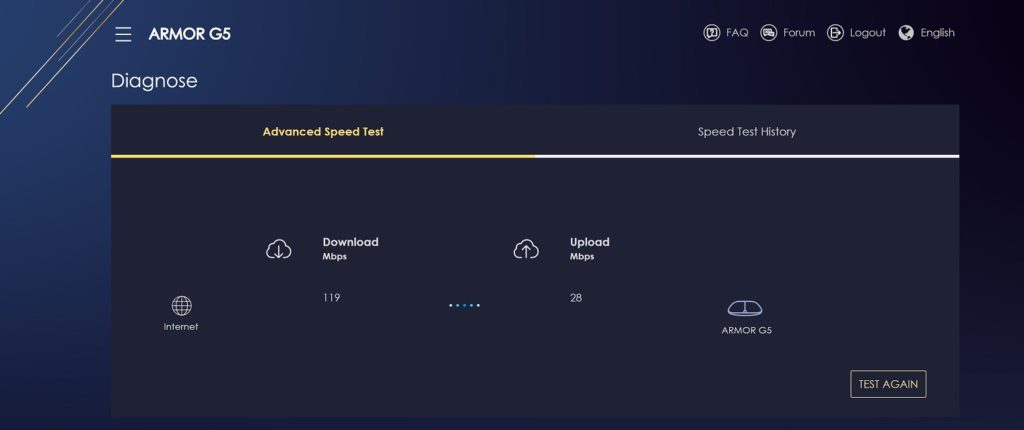
The Armor G5 sports 13 antennas, a Qualcomm IPQ8074 Quad core 2.2GHz processor, plus 4GB of flash and 1GB of DDR3 memory which I’m assuming is for caching purposes. Though we didn’t test it in a super crowded environment, it’s got plenty of horsepower to get the job done.
Zyxel touts the Armor G5 AX6000 as supporting 12 streams. It does, however, four of those are on the slower 2.4GHz rather than 5Ghz bands and offer only about a quarter of the theoretical maximum throughput: 1.2Gbps as opposed to 4.8Gbps.
Multiple streams per channel are one of the big features of AX. They aid in avoiding conflicts, reduce latency, and help maintain maximum Wi-Fi throughput. Of course, it requires AX client devices and neighbors for the whole thing to work as it should. Most devices will never come close to the numbers quoted.
Setup and Interface
In a world where everything seems to be moving online, most users will be comfortable having to create an account to use the Armor G5. Personally, I don’t need another account and I don’t need the one piece of equipment that guards my network squawking to its maker without my knowledge. Given Zyxel’s recent track record, (see the backdoor user report in The Hacker News), I was surprised that they would take this approach.
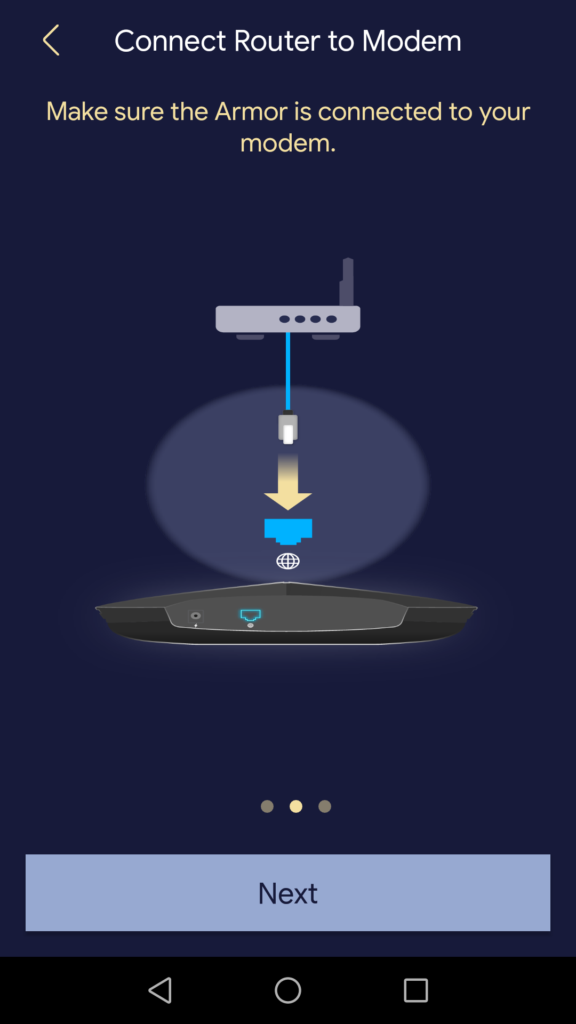
On the plus side, using the online option subsequently lets you to log on without entering a password, and allows Zyxel to push firmware upgrades to the unit without user intervention. As you’ll see below, it could probably use a few tweaks here and there.
Interface and Features
The Armor 5 GUI is attractive, and generally easy to use. However, there’s a dearth of assistance or info for some of the more difficult tasks such as defining firewall rules, etc. If you’re an IT pro, no problem. If you’re new to the finer points of routing, port forwarding, NAT, etc., it might be an issue.
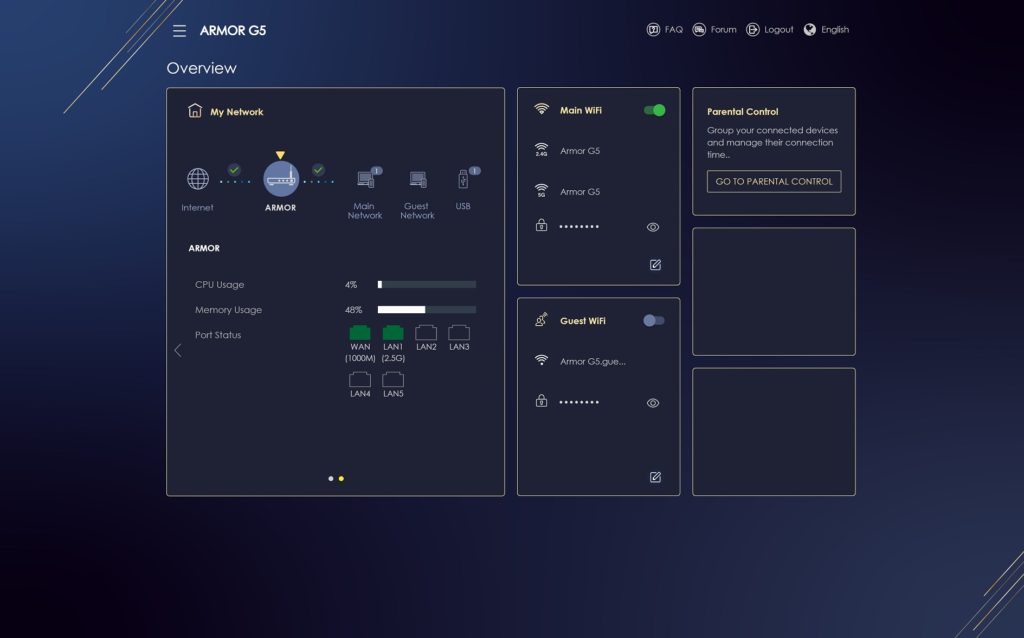
I also noticed several small issues that speak of a slightly immature effort. The lack of a “changes not saved” warning when leaving a page lost me half a dozen static IP addresses I’d defined. As I’d already hit an apply button in the sub-dialog, I didn’t realize further “application” was required.
The Armor G5 also didn’t enumerate all the devices on the network properly, missing the name of one of my NAS boxes and a couple of smart switches. Additionally, hitting the enter key doesn’t let you past the login. Beyond that, navigating and setting things up was quite pleasant–the layout is very logical and clean. One of, if not my favorites in terms of appearance and intuitive location.
The Armor G5 will function as NAS with storage connected to its USB port, and serve media via DLNA. It has an IPv4 firewall with rules, simple IPv6 security, supports FTP, as well as OpenVPN as both a server and client. There are also parental control rules, port forwarding, client scheduling (access on/off), a guest network, and even a speed test.
Performance
Because of the dedication of the 2.5Gbps port to WAN, leaving only one multi-gig (10Gbps) port, and my relatively slow (compared to 2.5Gbps) 10MBps WAN connection, testing was rather limited. Wi-Fi performance approached 120Mbps with an iPhone 12.
It took a phone call from tech support, but NAS functionality was enabled by adding a check mark in Windows components SMB 1.0, an aging protocol which is now disabled by default in Windows 10. Alas, while the NBG7815 showed up in macOS (Mojave), it died after trying to drill down past the drive level. Sigh.
I tested throughput by connecting the Armor G5 to one of the two 10Gbps ports on Zyxel’s XGS1210 switch and used the other port to connect the test bed. In theory, this should create a 10Gbps connection with minimal lag from the switch. According to the switch, it did.
However, the 400GBps performance from the attached WD My Passport SSD (Gen 1) that I get with most NAS boxes was instead 125MBps writing, and 45MBps reading. A real head-scratcher given that the switch reported that true 10Gbps connection. I tried to attach a WD Black P50 Gen 2×2 SSD, but the NBG7815 didn’t recognize it.
In short, the WiFi 6 speed is great, and most likely the throughput over the two multi-gig ports, but I can’t prove it. The NAS speed was disappointing.
Conclusion
The Armor G5 is a fast Wi-Fi router that most people will like. The throughput is largely wasted under most common scenarios by the configuration of the ports, but under certain conditions with a very fast wired broadband connection, it should be great. But the forced cloud setup? I’m still trying to figure that one out.