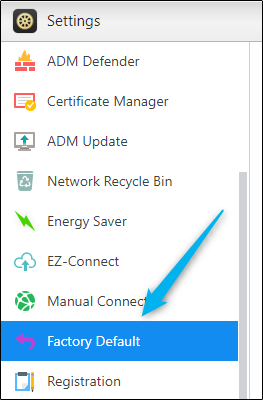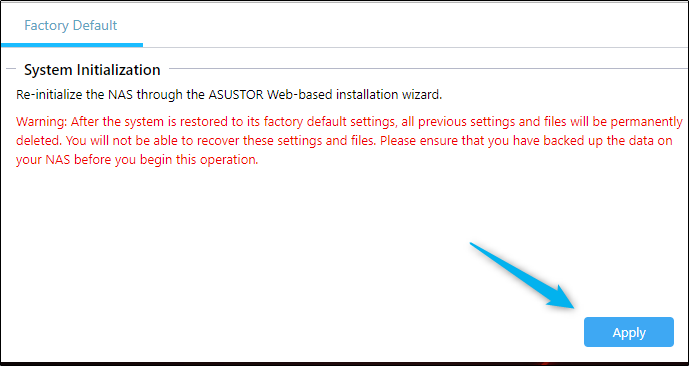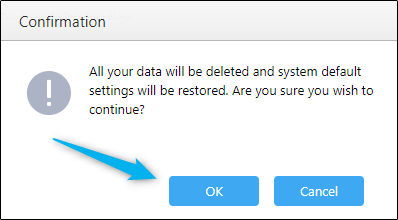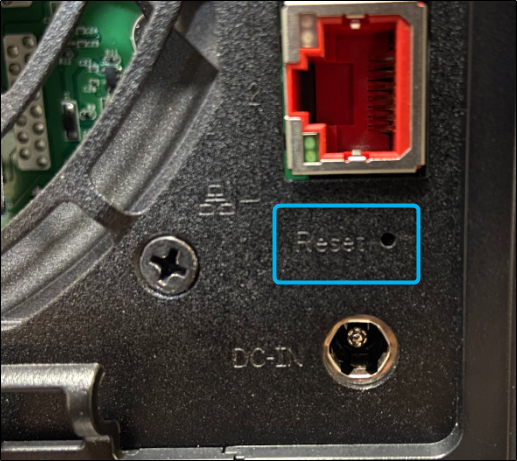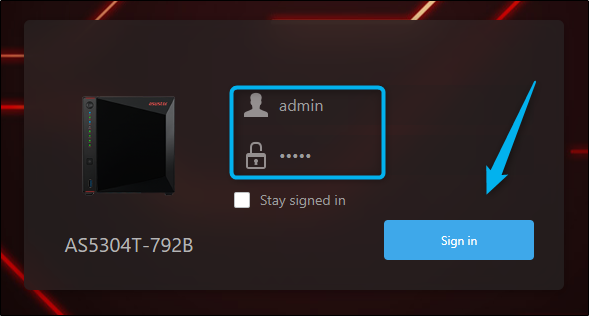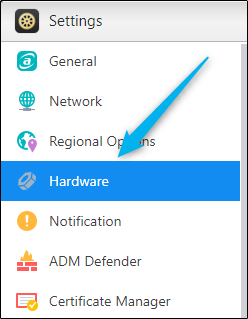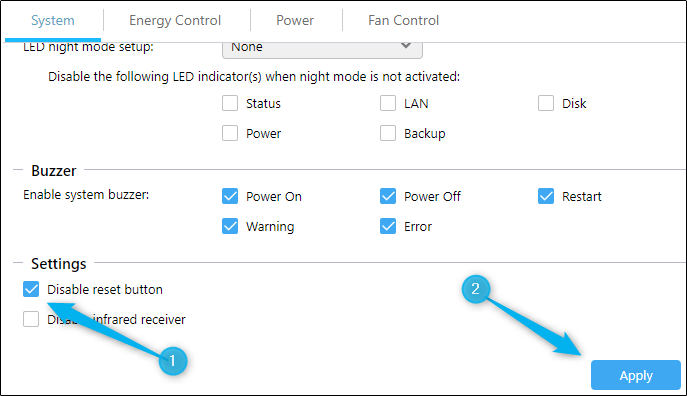If your ASUSTOR NAS is giving you problems or if you plan on selling it, perform a factory reset. A factory reset will restore the NAS to its factory default settings and wipe all the data from the drives. Here’s how to factory reset your ASUSTOR NAS.
Perform a Factory Reset
Again, a factory reset will completely reset the NAS and wipe all of your data from your drives. If you’re just wanting to reset your password and network settings while keeping your data, perform a soft reset instead. If you’re sure you want to factory reset your NAS, be sure to back up your data first.
To factory reset your ASUSTOR NAS, log in to the NAS and select the “Settings” icon.
The “Settings” window will appear. Here, select the “Factory Default” option towards the bottom of the left-hand pane.
You’ll now be in the “Factory Default” tab of the Systems window. You’ll see a warning stating that the system will be restored to the factory default settings and your settings and data will be permanently deleted. When you’re ready, select “Apply.”
A final confirmation window will appear. Select “Ok.”
Your ASUSTOR NAS will now begin to factory reset.
Perform a Soft Reset
A soft reset will allow you to reset the network settings and your account password. To be more specific, here’s what happens after a soft reset, according to the official ASUSTOR site:
- The system admin account password will be reset to
admin - The system HTTP port will be reset to 8000 and the HTTPS port to 8001
- The network settings will return to the default settings and you can then use ASUSTOR Control Center to search for and find your NAS
- ADM Defender will be reset and will allow all connections
To perform a soft reset, you’re going to need to locate the small button on the back of your NAS. This button has “Reset” imprinted next to it.
Take a paper clip or equally-sized object and use it to press the extremely small reset button. You will need to press and hold the button for around 5 seconds. After 5 seconds, you will hear a beep. This beep signifies that the soft reset was successful.
To log back in to your NAS after a soft reset, you’ll need to use admin as both the username and password. After you’ve entered the credentials, select “Sign In.”
You’ll now be signed back in to the NAS. This is extremely useful if you lose your password, but it can also be dangerous if someone were to steal your NAS. All they would need to do would be repeat these steps and they’d have access to the admin account. You can prevent that from happening.
Disable the Reset Button
To disable the reset button to prevent other people from performing a soft reset on the NAS, open the “Settings” window by selecting the “Settings” icon on the home screen.
Select the “Hardware” option from the left-hand pane.
You’ll now be in the “System” tab. Here, check the box next to “Disable Reset Button” in the “Settings” group, and then select “Apply.”
The reset button will now be disabled.