The post Diskashur M2 Secure SSD Review: IP68, FIPS 140-2 Level 3 (soon) and a Good Performer appeared first on ITEnterpriser.
]]>Design
The 105mm long, 45mm wide, by 12mm thick M2’s appearance, while handsome, is rather non-descript in terms of functionality with its protective sleeve in place. Said black aluminum sleeve covers the drive up to the chromed finger-hold that you grab to remove the actual SSD from its hideaway. A rubber gasket makes for a water/dust tight seal. With both halves mated, the M2 is rated IP68 for resistance against such foreign substances.
Alas, running contrary to its otherwise innocuous appearance, there was a bold “DISKASHUR M2” logo on my review unit. So much for stealth. Never fear though, you can customize the sleeve’s tattooing to anything you want, including zilch. I recommend the latter, as the most successful security operations are those that are or were never suspected.
There’s no battery inside the M2, so you must connect the drive to a computing device to unlock it. To that end, the drive has a micro-B USB port, and the drive ships with both micro-B to Type-A and micro-B to Type-C cables. I was a tad surprised at the choice of micro-B rather than the more modern Type-C. However, because of the larger surface area and design it does tend towards a more physically secure (less likely to separate) connection than other USB connections. And indeed, the fit was quite secure in the drive I tested.
My real, albeit minor gripe is that the cables don’t sit quite flush with the drive, leaving some metal on the male side exposed. IPS68 is likely merely a distant memory with the M2’s sleeve off.

Features
The M2 is a keypad design sporting 0-9, shift (used to alter the standard numbers) and key buttons, as well as lock, unlock, and three (red, green, blue) status lights. The latter relates the state of the drive: locked, unlocked, admin, etc., and flashes when the M2 is reading or writing.
The buttons are polymer-coated to ward off visible wear that could give hints as to PINs. Regardless, a long PIN that employs as many keys as possible (and that you can remember) is recommended. I won’t relay the operational basics to you, but here’s a link to the manual. I will tell you that you can use a PIN from 7 to 15 digits in length.
Delving deeper, the M2 offers the most important security features. It uses a Common Criteria EAL 5+ (Hardware Certified) secure microprocessor featuring FIPS PUB 197 validated/AES-XTS 256-bit hardware encryption. It’s also physically sealed with the hope that it’s tamper-proof. It won’t go up in smoke Mission Impossible style (or erase the data), but you’re likely to make a mess of guts if you try to access the inner workings.

The Diskashur M2 is available in 120GB/£129, 240GB/£149, 500GB/£179, 1TB/£249, and 2TB/£429 flavors. At the time of this writing, you could multiply by about 1.4 for the price in dollars. You’re on your own for other currencies. All things considered, the M2 is decently affordable for a drive that will soon sport FIPS 140-2 Level 3 certification (pending Q4/2021) and already sports an IP68 rating.
My one caveat as to suitability task is that relying on separate cables and being attached to a device to unlock does pose certain operational considerations.
Performance
I was pleasantly surprised at the performance of the 1TB M2 that iStorage sent me. It read at a healthy 280MBps and wrote at 287MBps on my 2015 iMac’s 5Gbps USB port (Type-A).
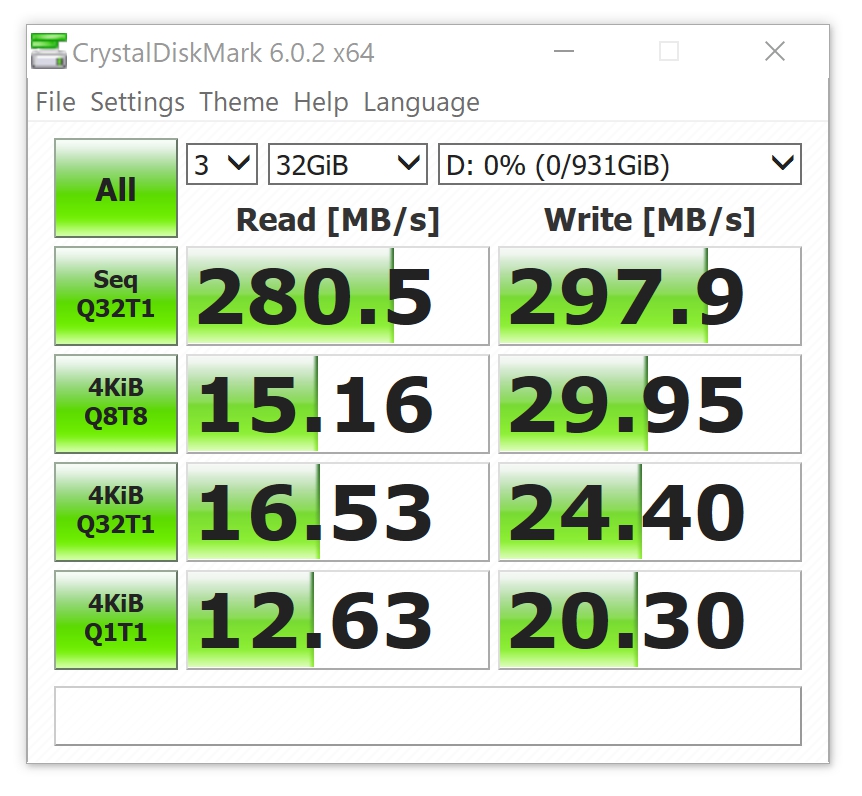
It was an even more robust performer over a 20Gbps (3.2×2) USB port at 303MBps reading and 315MBPs.
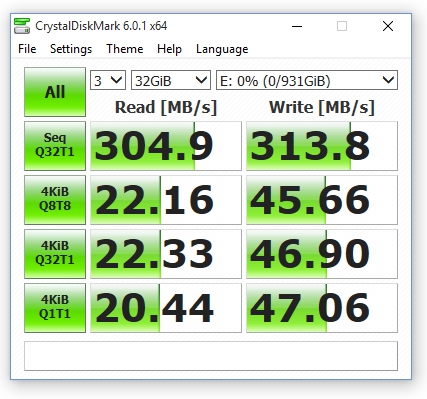
Conclusion
The Diskashur M2 has a lot going for it in basic design and functionality, as well as price and performance. It also looks good when you pull it out of the briefcase–that never hurts. You might wait for the FIPS certification if your purchasing doctrine requires it, otherwise, recommended.
The post Diskashur M2 Secure SSD Review: IP68, FIPS 140-2 Level 3 (soon) and a Good Performer appeared first on ITEnterpriser.
]]>The post Seagate IronWolf 510 Review: A Long-lived NVMe Caching SSD Specifically for NAS appeared first on ITEnterpriser.
]]>For PCs, writing this slow would be a buy-me-not issue. However, with the NAS boxes this drive is intended for, it’s not a problem. Even supposing a 10Gbps Ethernet connection, the pipe feeding NAS boxes is limited to around 1GBps. Ergo, the IronWolf 510’s sustained write speed is plenty fast enough for its intended role.
There’s a caveat concerning capacity though. The same spec table rates the 480GB IronWolf 510 for 600MBps writing and the 240GB capacity for 290MBps. Those drives could bottleneck anything less than a 10Gbps network connection.
Specs
The IronWolf 510 is a double-sided (stacked TLC/3-bit NAND on both sides) NVMe, x4 PCI 3 SSD available in 240GB, 480GB, 960GB, and 1920GB capacities. Those capacities, rather then 256GB, 512GB, etc. mean that the drives are heavily over-provisioned. I.e., there’s a lot of NAND set aside for replacing worn out blocks. Indeed, the drives are rated for 435TBW for every 240GB of capacity, roughly three times the rating of end-user drives They are also covered by a five-year warranty and a three-year data recovery plan. Nice.
Pricing is, of course, matched to the extended support and TBW ratings with the 1.92GB drive weighing in at not inconsequential $450, and the 480GB at $240 on Amazon at the time of this writing. You’re paying for peace of mind over the long haul.
Performance
I gave away most of this part of the story in the opening paragraph. As you’ll see below, the IronWolf 510 aced the read tests. They’re as good as you’ll see from a PCIe 3 SSD. The write performance on the other hand, can only be described as turtle-like. Even though there’s a DRAM on board, it’s almost as if the drive is primarily writing directly to the NAND. Slow but super steady.
For whatever the reasons, the IronWolf 510 is perfectly matched in performance to the limitations of the common NAS box. Perhaps the extra cycles are used for advance error correction.
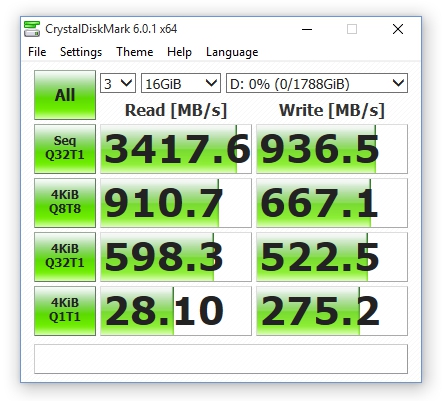
As you can see below, a long 450GB write to the IronWolf 510 hardly budges from a solid near-900MBps. The little blip at the beginning of the copy is due to data cached by Windows 10.

Performance testing was done on a late-generation Ryzen with 32GB of DDR4, and a Samsung 970 SSD feeding files.
Great as NAS cache
The IronWolf 510 is quite well-suited for write-few, read-many scenarios and relatively slow network pipe that is the world in which most NAS boxes live. That said, I’d steer clear of the lower capacities unless you’re using slower 2.5Gbps or 1Gbps connections. Regardless, a long-lived SSD with nice support for a NAS box seeing lots of read transactions.
The post Seagate IronWolf 510 Review: A Long-lived NVMe Caching SSD Specifically for NAS appeared first on ITEnterpriser.
]]>The post TrueNAS vs. FreeNAS: What is the Difference? appeared first on ITEnterpriser.
]]>As of October 2020, the openly developed, cutting edge FreeNAS became TrueNAS CORE; TrueNas, the in-house dual-node variant developed by curator iXsystems for their own hardware and business use became TrueNAS Enterprise; and a third multi-node variant, TrueNAS SCALE, was added.
Additionally, on same date, the two existing projects plus SCALE were folded into a single unified project rather than existing as two separate projects. They’re all still based on FreeBSD and OpenZFS, and all three are curated by iXsystems.
Why the Name Change?
The parade of name changes likely stemmed from the “Free” in FreeNAS Pro, which was the original name for what became the iXsystems-developed business version. Being available only when you bought the company’s hardware, some might have interpreted the moniker as a bit disingenuous. That explains the lofty title of TrueNAS.
But why TrueNAS CORE rather than FreeNAS, which is still free? First, there’s the whole kissing cousin NAS operating systems that sounded like competitors. Then, there’s the aforementioned convergence of the development into one project. Also, according to iXsystems, there is a perception among some that anything free has to be inferior.
From my own experience, I can tell you that despite the fact that much of the world runs on free operating systems (Linux, FreeBSD, etc.) or variants thereof (Android, macOS, etc.) some business types just aren’t comfortable with the word “free”. Unless of course it’s leveraging that free stuff under their own branding.
You probably noticed that CORE is all caps. It’s an acronym, of course. In this case, Community supported, Open Source, Rapid development, and Early availability. Descriptive, and of course, all-CAPS jumps out on the page.
Variants in Detail
TrueNAS CORE is the single-node version of the NAS OS which is dedicated to experimentation, adding and developing new features, and generally pushing the envelope. It’s also the one most end-users will want to download and play with.
TrueNAS Enterprise, despite not having a sexy acronym in its name, offers quite a few perquisites for business users seeking stability and maximum up time. That includes dual nodes via redundant controllers, fiber channel support, KMIP, and certifications for VMware, Veeam, Citrix etc. Free support is included, but you can upgrade that with a variety of pay options.
TrueNAS SCALE is an acronym for Scale-Out ZFS, Converged storage and compute,
Active-Active operation, Linux Containers, and Easy to manage. That’s shouting quite a mouthful, but the company makes its point. The point being that this version is multi-node and can scale out, that is, allow you to add more hardware to the mix, not just replace and upgrade (upscale).
Like CORE, SCALE is free and downloadable. Also like CORE, there’s a community involved in development.
To summarize…
- FreeNAS — no longer exists except as a popular name and a website steering you to TrueNAS.
- TrueNAS CORE — the former FreeNAS, single-node, and dedicated to pushing the development and feature envelope.
- TrueNAS Enterprise — the former TrueNAS, available only on iXsystems hardware. Dual node and focused on up time/reliability for business and corporate use.
- TrueNAS SCALE — Like CORE, freely available, but multi-node to allow scaling out of hardware, i.e., adding new hardware and nodes, rather than just expanding the existing hardware.
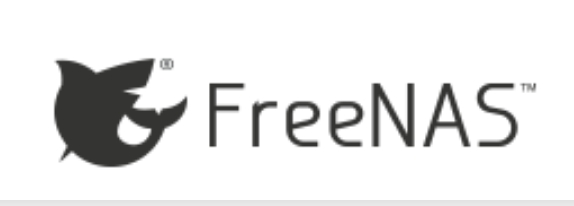
Related: FreeNAS vs UNRAID: What are the Differences?
The post TrueNAS vs. FreeNAS: What is the Difference? appeared first on ITEnterpriser.
]]>The post QNAP QHora 301W WiFi 6, 10Gbps Router Review: Fast, Affordable, Lots of Virtualization, Weak NAS appeared first on ITEnterpriser.
]]>Features
QNAP bucks a general trend in the price range by styling the approximately 10-inch wide by 7-inch deep, by 2-inch, rectangular 301W in white. As I mentioned, it targets serious pros, small businesses, and workgroups–not gamers. Actually, QNAP says simply SMB. I’m recommending it for prosumers. Darn. There goes the suspense.
The 301W, sports two 10Gbps (multi-gig) ports, as well as four gigabit ports and has two SuperSpeed 5Gbps (USB 3.1 Gen 1) ports. Internally, there are 8 antennas supporting the 802.11AX (AX3600), aka WiFi 6 protocol, a Qualcomm IPQ8072A Hawkeye 2 Quad-core 2.2 GHz 64-bit CPU, plus 4GB of flash memory for storing settings, etc. Once you’ve defined a region, the router seamlessly mixes the 2.4GHz and 5GHz bands.
Note that the 301W allows you to utilize either the first 10Gbps port, first gigabit port (default), or first two gigabit ports aggregated as your WAN (broadband) connection. That’s a far more versatile solution than the recently reviewed Zyxel Armor G5 AX6000 which hardwires the WAN to its single 10Gbps port.

There’s the usual array of port forwarding, firewall, and parental controls, but also a full array of virtual network options for both wired and wireless clients. You can present three wireless networks plus a guest network, as well as a VLAN (Virtual Local Area Network) for each of the non-WAN wired ports. VLANs and VAPs (Virtual Access Points/Wi-Fi) are wholly configurable with different IP addresses, DHCP, etc.
If you’re wondering why virtual, it’s so you can limit access to equipment or computers to certain groups of users. E.g., the printer in the art department available only to the art department on one network, and the NAS in the business office to business employees only on another, etc. This can be both for security, or simply decluttering the landscape for users, cutting down on search and confusion over what’s what. It works. I’ve received many a thank you from SMB clients whose network assets I’ve divvied up.
My one complaint about the Qhora 301W is that while it supports USB mass media for ad hoc NAS, it’s only available via FTP. No SMB or DLNA. That’s very odd considering QNAP supports both on its NAS boxes. I often stream movies to my TV, and don’t enjoy FTP for local file transfer other than backup. That makes the storage capabilities of the QHora 301W pretty much a non-starter in my book. I can see the DLNA omission in a business product, but the SMB is a real puzzler. QNAP media relations said they put in a feature request with the company for both protocols, so this might be a temporary complaint.
Ease of Use
Though the 301W’s interface is very attractive, and it’s generally easy to find settings (once you recognize the somewhat imprecise “gear” icons), it assumes a lot of knowledge. It also lacks some of the amenities you find from more experienced router companies. For instance, when I changed the local network (found under VLAN) base address from 192.168.100.1 to 192.168.1.1, the 301W failed to change the DHCP range or DNS server to match. That’s a pretty much universal convention with companies such as Linksys, etc. It took a few minutes of no Internet access to spot this omission.
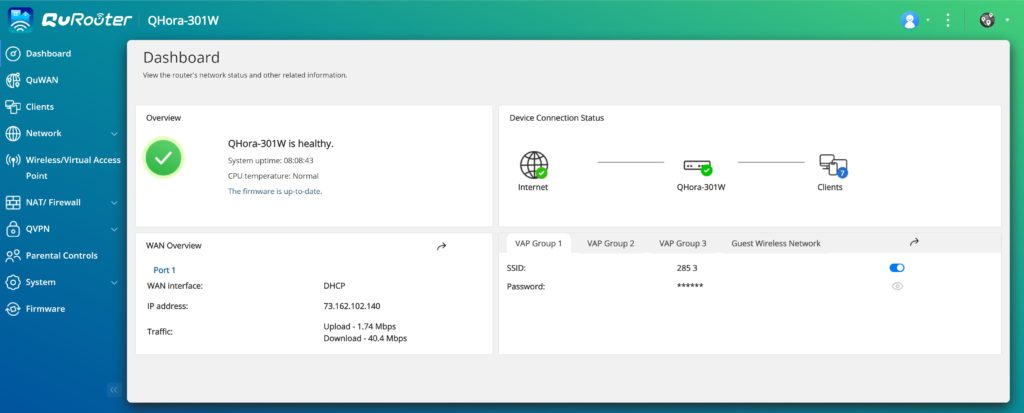
There are also no hand-holding firewall rules such as simply “block this computer from the Internet,” though the firewall is quite versatile. You’ll simply have to learn about such rules. There are parental controls for blocking Web sites and setting safe search on YouTube, but they’re always-on. It would be nice to have scheduling for this and other rules.
Virtual LANs and Access Points might take a bit of study as well as the former are linked to physical ports on the router, the management of which is found in another section. All told, look at it as a learning experience and you’ll be a lot happier.
Tip: All LAN settings are under the VLAN section.
Performance
Thankfully, unlike the Zyxel Armor 5 AX6000, the Qhora 310W has two usable multi-gig ports so you can actually verify throughput. Even better, both are 10Gbps so I could verify pure 10Gbps performance.
I also checked throughput on my 2.5Gbps network using QNAP’s $99 QSW-1105-5T five-port 2.5Gbe switch–another worthy product the company sent me. It performed flawlessly. I mention it as the public should know that a low-cost, multi-gig switch exists. Just FYI, I have backed off 10Gbps in my home, in favor of 2.5Gbpe simply because of the heat 10Gbe generates–the 301W runs warmer than your standard gigabit routers. In a business environment, I’d live with the heat.
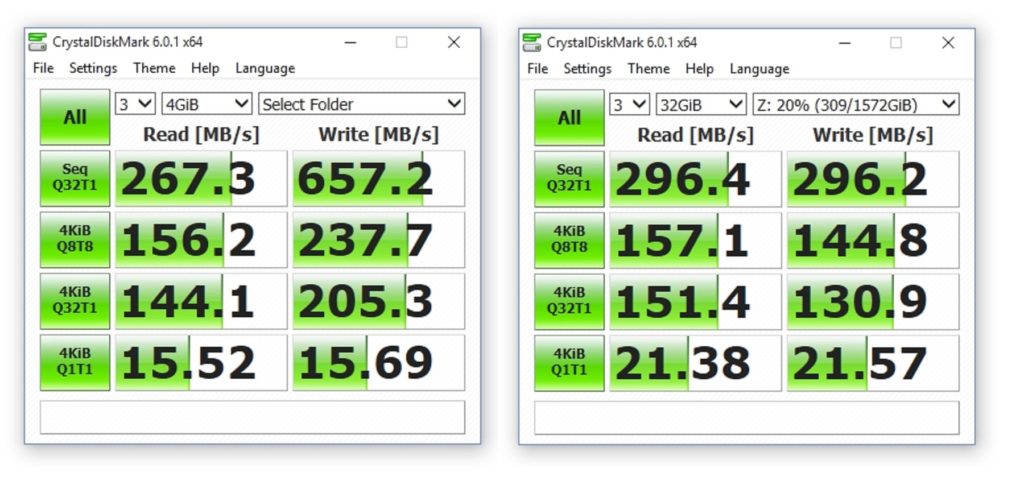
As to the 10Gbps, you can see above that the router is truly operating at 10Gbps. Why the slow read number I can only guess, but it’s likely communications between the Windows PC and the iMac I attached to either end. Both machines were using Thunderbolt 3 to 10Gbpe adapters. With a truly fast 10Gbps NAS box, which I did not have on hand, I’ve seen close to 1GBps reads and writes. Wi-Fi was around 110-120Mbps.
Conclusion
Once acclimated to the QHora 301W’s interface foibles, I enjoyed my time with it. It’s fast, versatile, reliable over the two weeks I tested it on a busy network (no downtime or reboots), and sports great virtual networking features that will serve small businesses and power users well. I have dedicated NAS for file serving so the odd omission of SMB and DLNA for attached storage doesn’t bother me. In fact, I’ll be leaving the 301W and the QSW-1105-5 in place until QNAP wants them back. That should tell you something.
The post QNAP QHora 301W WiFi 6, 10Gbps Router Review: Fast, Affordable, Lots of Virtualization, Weak NAS appeared first on ITEnterpriser.
]]>The post Zyxel Armor G5 AX6000 (NBG7815) Wi-Fi Router Review: 802.11AX, 10/2.5Gbps Ethernet, Forced Cloud Setup appeared first on ITEnterpriser.
]]>However, I was nonplussed at Zyxel’s choice to force users to connect their broadband to the Armor G5, then visit the company’s Web portal and create an account before the router can be configured. The procedure probably won’t bother most users but I see this as something that should be optional in my book. More on that later.
Design and Features
The Armor G5 is a 9.8-inch wide, by 7.2-inch deep, by 2.6-inch high rectangle with its upper surface raised slightly in dome fashion. It’s black with a low-grade Sci-Fi saucer-ish look. There’s an RGB strip that runs front to back across the dome. As far as such things go, it’s quite tasteful. I kid. I like it.
On the back, from left to right there’s the AC jack, a female Type-A, USB 3.1, Gen 2 (10Gbps) USB port, a 2.5GBps (also the WAN port), a 10Gbps port (both RJ-45), and four gigabit ports.

My only complaint is that the 2.5Gbps port far exceeds the speed of my Internet connection. It would be nice if one could assign the WAN to one of the gigabit ports and leverage it for other tasks.
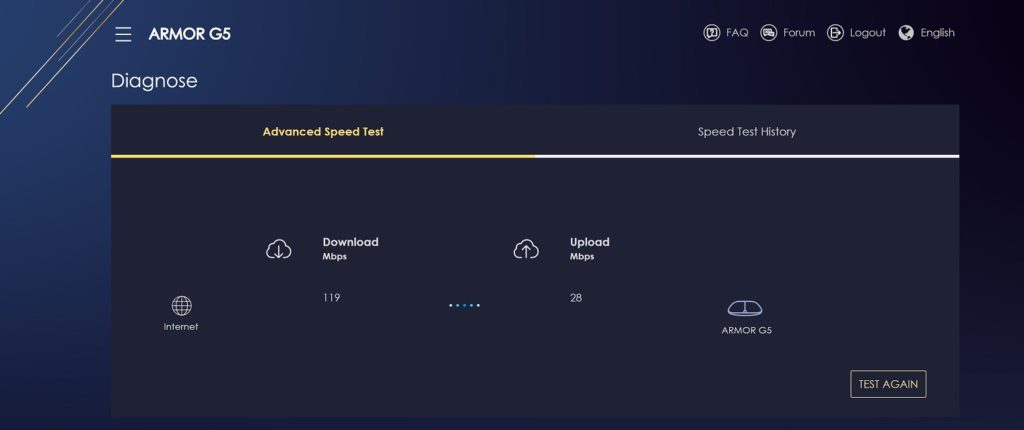
The Armor G5 sports 13 antennas, a Qualcomm IPQ8074 Quad core 2.2GHz processor, plus 4GB of flash and 1GB of DDR3 memory which I’m assuming is for caching purposes. Though we didn’t test it in a super crowded environment, it’s got plenty of horsepower to get the job done.
Zyxel touts the Armor G5 AX6000 as supporting 12 streams. It does, however, four of those are on the slower 2.4GHz rather than 5Ghz bands and offer only about a quarter of the theoretical maximum throughput: 1.2Gbps as opposed to 4.8Gbps.
Multiple streams per channel are one of the big features of AX. They aid in avoiding conflicts, reduce latency, and help maintain maximum Wi-Fi throughput. Of course, it requires AX client devices and neighbors for the whole thing to work as it should. Most devices will never come close to the numbers quoted.
Setup and Interface
In a world where everything seems to be moving online, most users will be comfortable having to create an account to use the Armor G5. Personally, I don’t need another account and I don’t need the one piece of equipment that guards my network squawking to its maker without my knowledge. Given Zyxel’s recent track record, (see the backdoor user report in The Hacker News), I was surprised that they would take this approach.
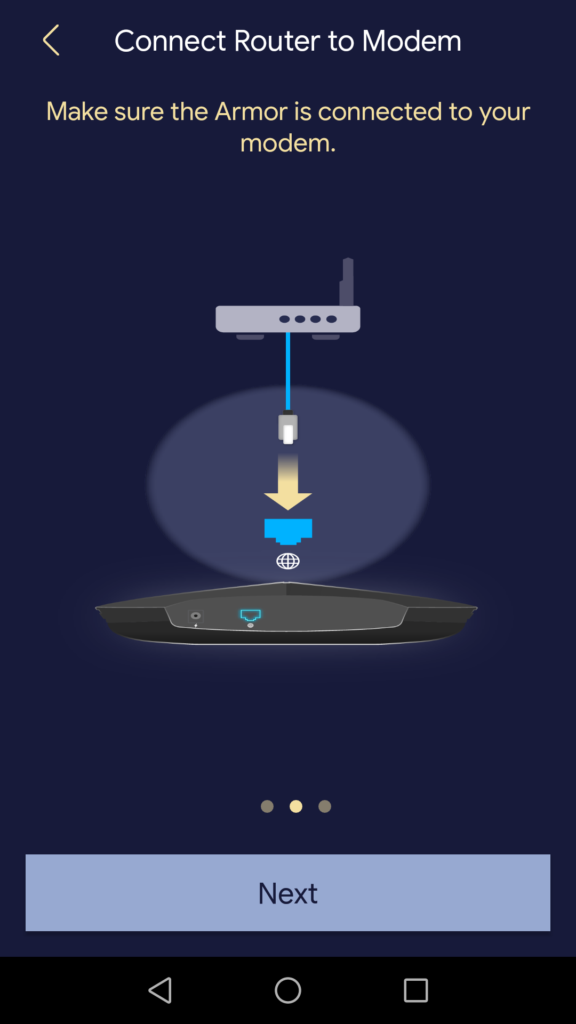
On the plus side, using the online option subsequently lets you to log on without entering a password, and allows Zyxel to push firmware upgrades to the unit without user intervention. As you’ll see below, it could probably use a few tweaks here and there.
Interface and Features
The Armor 5 GUI is attractive, and generally easy to use. However, there’s a dearth of assistance or info for some of the more difficult tasks such as defining firewall rules, etc. If you’re an IT pro, no problem. If you’re new to the finer points of routing, port forwarding, NAT, etc., it might be an issue.
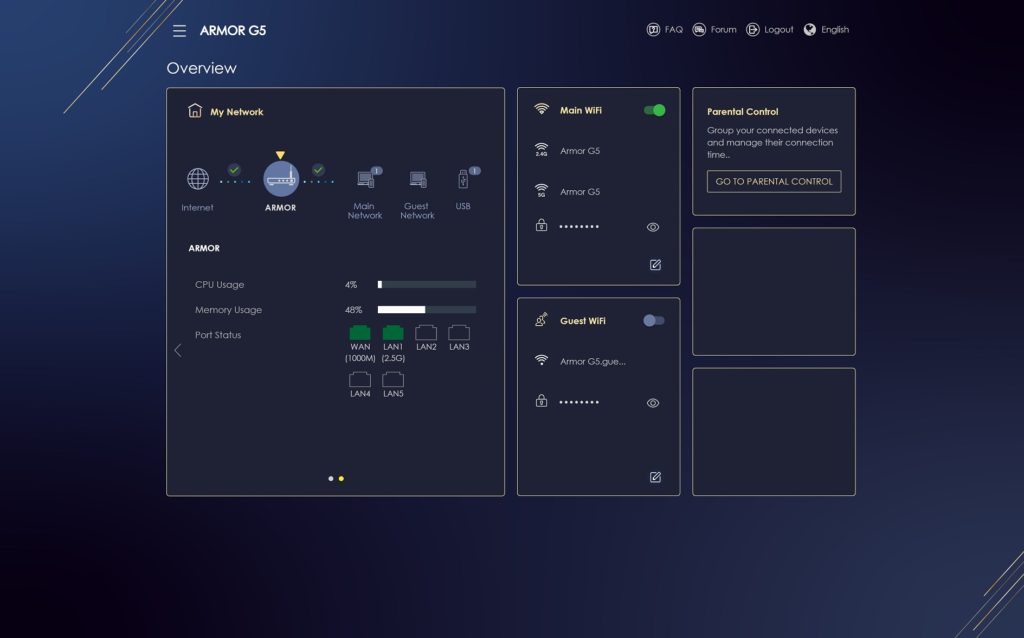
I also noticed several small issues that speak of a slightly immature effort. The lack of a “changes not saved” warning when leaving a page lost me half a dozen static IP addresses I’d defined. As I’d already hit an apply button in the sub-dialog, I didn’t realize further “application” was required.
The Armor G5 also didn’t enumerate all the devices on the network properly, missing the name of one of my NAS boxes and a couple of smart switches. Additionally, hitting the enter key doesn’t let you past the login. Beyond that, navigating and setting things up was quite pleasant–the layout is very logical and clean. One of, if not my favorites in terms of appearance and intuitive location.
The Armor G5 will function as NAS with storage connected to its USB port, and serve media via DLNA. It has an IPv4 firewall with rules, simple IPv6 security, supports FTP, as well as OpenVPN as both a server and client. There are also parental control rules, port forwarding, client scheduling (access on/off), a guest network, and even a speed test.
Performance
Because of the dedication of the 2.5Gbps port to WAN, leaving only one multi-gig (10Gbps) port, and my relatively slow (compared to 2.5Gbps) 10MBps WAN connection, testing was rather limited. Wi-Fi performance approached 120Mbps with an iPhone 12.
It took a phone call from tech support, but NAS functionality was enabled by adding a check mark in Windows components SMB 1.0, an aging protocol which is now disabled by default in Windows 10. Alas, while the NBG7815 showed up in macOS (Mojave), it died after trying to drill down past the drive level. Sigh.
I tested throughput by connecting the Armor G5 to one of the two 10Gbps ports on Zyxel’s XGS1210 switch and used the other port to connect the test bed. In theory, this should create a 10Gbps connection with minimal lag from the switch. According to the switch, it did.
However, the 400GBps performance from the attached WD My Passport SSD (Gen 1) that I get with most NAS boxes was instead 125MBps writing, and 45MBps reading. A real head-scratcher given that the switch reported that true 10Gbps connection. I tried to attach a WD Black P50 Gen 2×2 SSD, but the NBG7815 didn’t recognize it.
In short, the WiFi 6 speed is great, and most likely the throughput over the two multi-gig ports, but I can’t prove it. The NAS speed was disappointing.
Conclusion
The Armor G5 is a fast Wi-Fi router that most people will like. The throughput is largely wasted under most common scenarios by the configuration of the ports, but under certain conditions with a very fast wired broadband connection, it should be great. But the forced cloud setup? I’m still trying to figure that one out.
The post Zyxel Armor G5 AX6000 (NBG7815) Wi-Fi Router Review: 802.11AX, 10/2.5Gbps Ethernet, Forced Cloud Setup appeared first on ITEnterpriser.
]]>The post Kingston DC500M Data Center SATA SSD Review: Up to 7.68TB of Reliable, Balanced Performance appeared first on ITEnterpriser.
]]>Specs and Pricing
The DC500M is a standard, 2.5-inch, SATA 6Gbps drive utilizing Intel 3D, 64-layer NAND and a Phison S12 controller. It’s heavily over-provisioned, as you can tell from the available capacities: 480GB, 960GB, 1.92TB, and 3.84TB (the DC500R is available in 7.68TB). In the end-user space, capacities would start at 500GB and end at 8TB.
If you’re workload is read-centric, Kingston also sells a less expensive DC500R model with lower endurance ratings. R means read-centric, while M stands for mixed-used, i.e. a workload more evenly divided between reads and writes.
In case you weren’t aware, over-provisioning is allotting spare NAND for use replacing blocks that wear out over time. The more NAND diverted for over-provisioning, the smaller the functional capacity of the SSD. End-user drives tend to see fewer writes so less NAND is set aside, allowing more capacity per chip to be used.
There’s also 1GB of DRAM cache on the 480GB capacity, 2GB on the 960GB, and 4GB on the 1.92TB and 3.84TB capacities. No secondary caching techniques involving treating TLC as SLC are employed, as they’re not needed with 6Gbps SATA the way they are with the far faster PCIe bus (NVMe).
Kingston warranties the DC500M for 5 years and rates it for 1138 TBW (TeraBytes that may be Written over the life of the drive) for every 480GB of capacity. That means the 3.84TB unit the company sent me is good for a whopping 9110TBW. The R model’s TBW ratings are about a third of the M model’s.
Kingston didn’t provide MSRP’s for the drives, however, I found them on Amazon for $110, $184, $347, and $688. That’s roughly 22 cents per GB to 17 cents per GB as you work your way up. The R series run from $4 to $60 cheaper as again, you work your way up in capacity. The 7.68TB R model was selling on Amazon for $1136 when I checked.
Performance
There was no hint at any sort of slowdown with the 3.84TB DC500M that Kingston sent me in any of the tests I ran. That includes writing a single 500GB file write that sustained easily at the 441MBps. The synthetic CrystalDiskMark 6 benchmark rated the DC500M as an average, not scintillating performer, but this drive is about reliability and longevity and it’s certainly fast enough for use in arrays.
| CrystalDiskMark 6 Sequential Read/Write | 541MBps | 486MBps |
| CrystalDiskMark 6 Random Read 4K (Q=8, T=8) | 233MBps | 56,827.9 IOPS |
| CrystalDiskMark 6 Random Write 4K (Q=8, T=8) | 196MBps | 48,397.2 IOPS |
| Windows 10 Large file Read/Write | 457MBps | 432MBps |
| Windows 10 Small file Read/Write | 235MBps | 279MBps |
All of the Windows 10 numbers are very good, if not the best I’ve seen. These speeds were measured during plain Windows file transfers of 50GB to 100GB.

Trustworthy Storage
I’ve had Kingston SSDs in my systems for a very long time, even back when the technology wasn’t as reliable as it is today. Kingston’s drives have always been rock solid. In fact, I still use one of the company’s ancient, but very fast HyperX SSDs for NAS testing. It remains the fastest overall SATA SSD I’ve ever tested.
Of course that’s no guarantee that you’ll have the same experience with the DC500M, but I’d bet against long odds that you will. An excellent, highly reliable product with a vendor of long-standing reputation behind it.
The post Kingston DC500M Data Center SATA SSD Review: Up to 7.68TB of Reliable, Balanced Performance appeared first on ITEnterpriser.
]]>The post Asustor Lockerstor 10 Pro (AS7110T) NAS: 10 Bays of Storage Goodness appeared first on ITEnterpriser.
]]>Design and Features
The AS7110 is, by my lights, one of the most attractive NAS boxes in its class. If you’re going to set it on a table, or somewhere else where it will be in full view, that might matter. If you’re shoving it in a closet full of wires, not so much. It also sports a front-panel LCD readout and four buttons for local admin.
I initialized the box using the LCD and buttons before ever seeing the Web configuration interface. That kills some of the need for a connected display–a good thing as there’s no HDMI output. That said, you’ll want to use the HTML interface whenever possible. It allows far more granular settings.
There are 10 drive sleds that can be locked in place (to prevent accidental removal not theft), and they pop out of the unit at the press of a button. Each bay has its own activity light–one of my favorite design flourishes. The back of the unit is home to a single 10GBase-T Ethernet port, and three 2.5Gbps ports. There are also two USB ports and a Kensington lock port (yes, to guard against easy theft). There’s a single USB port on the front of the unit for easy access, quickly copying stuff, etc.

The AS7110T’s CPU is a quad-core Intel Xeon E-2224, there’s 8GB of DDR4 on board, plus an extra SoDIMM slot for expansion. There are also two M.2/PCIe ports for adding SSD cache. Pop the shell off (three screws), and you’ll see the slots with thumb screws for easy installation. There’s also plenty of space around them for circulation.
I installed a single 2TB Apacer PP3480 which was provided specifically for the task. You might also notice that the AS7110T has an internal power supply and two very large fans. There’s also a fan for the upper shelf where the caching SSDs are mounted.
The Lockerstor 10 Pro carries a reassuring 5-year warranty. Sweet.
File and Operating Systems
ASUSTOR provides its usual choice between the venerable EXT4 and newcomer (relatively) Btrfs. The former has limited backup capabilities, but faster performance. The latter does copy-on-write as well as snapshots, but you take a slight performance hit. All the usual connection protocols are supported: CIFS/SMB, AFP, NFS, WebDAV, FTP/SFTP/TFTP, Rsync, and SSH.
The ASUSTOR Data Master (ADM) configuration interface is one of the easier to use in the industry. It’s the “windowed OS in your browser” in near universal use, but it’s more sprightly than others.
The aspect of ADM that I appreciate the most is that it’s generally much easier and quicker to set up things such as volumes, port aggregation, and FTP backups than with most other NAS operating systems. Even new to the circus IT types will have no issues. You can take a test drive using the ADM online demo.
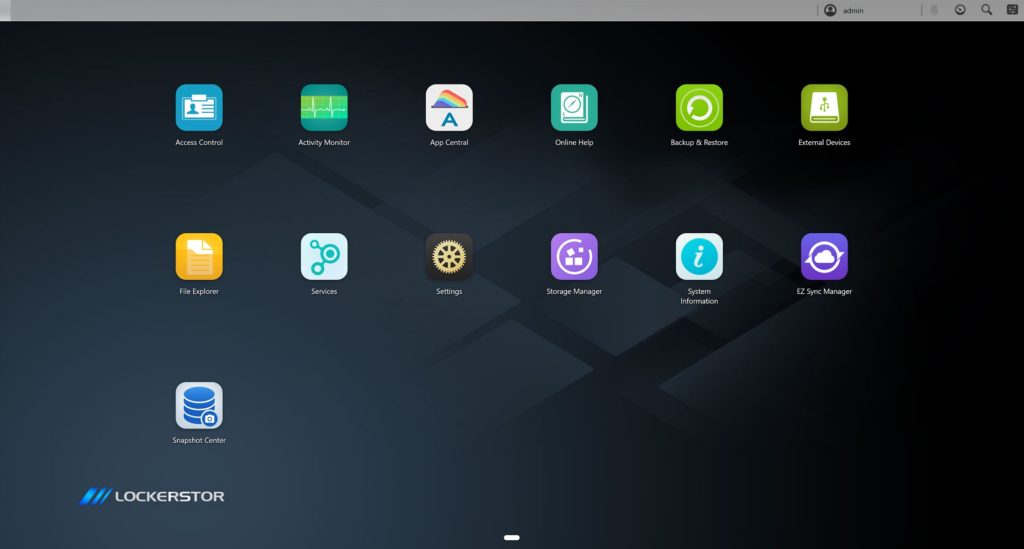
The ADM app environment is nearly as rich as those offered by ASUSTOR rivals QNAP and Synology, with multiple backup options, cloud storage syncing, and a host of multimedia apps. Web hosting, email serving, etc. If you’d like to peruse the entire app collection, you can do so by clicking here. The box being Linux-based, you can also sideload much of what’s available for that OS, if you don’t find what you want.
There’s also Surveillance Center which allows free use of four rather than the one or two cameras other vendors allow. That should take care of light use, but if you want to create a more extensive surveillance system, additional licenses are $45 per, with a slight discount for packages of four.
More in line with the power of this box are VirtualBox and Docker-ce for virtual computing, and the Xeon/10Gbe actually made the experience decent in my experience. Note that you must install the VirtualBox Extensions in order to access the VMs via Remote Desktop due to the lack of an HDMI port.
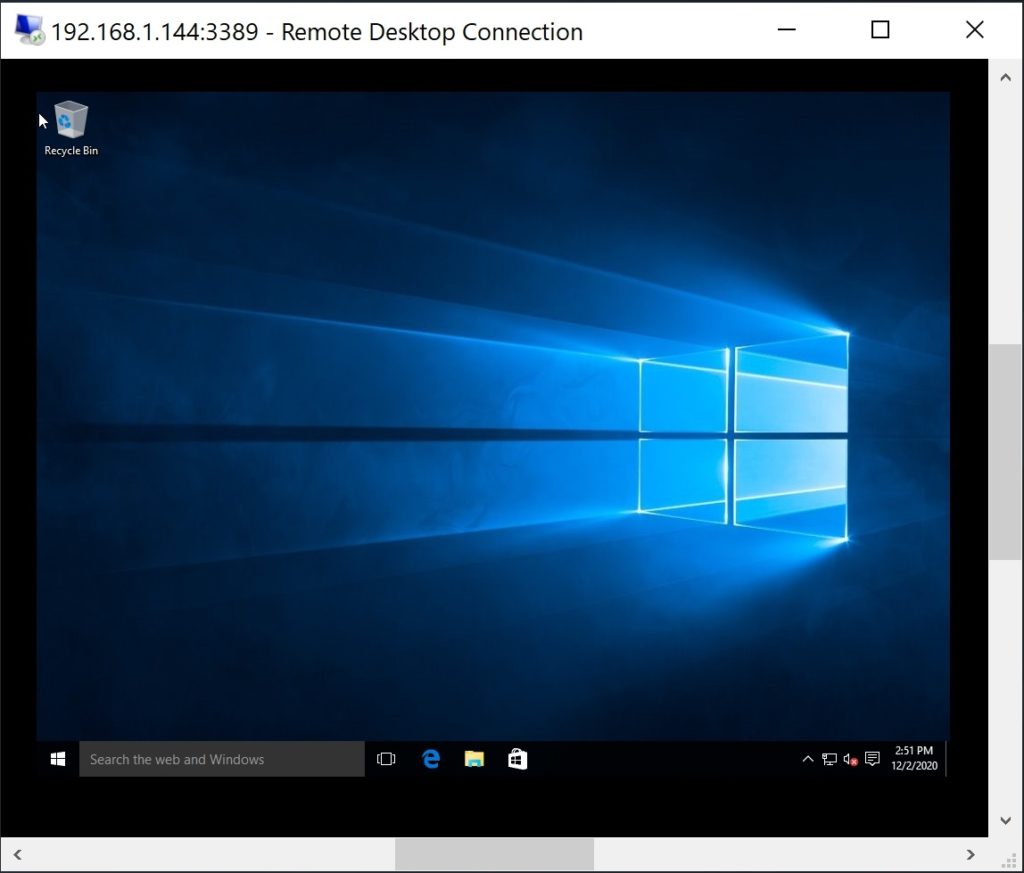
It’s a vast ecosystem, and to be honest, I’m impressed even if the company charges for exFAT.
Performance
I split the ten bays between six hard drives in RAID 5, and four SATA SSDs in RAID 0. I tested both, keeping in mind that if you’re paying this much for a box, using an NVMe SSD for cache is a likely scenario. Apacer thoughtfully provided a PP3480 2TB for the purpose and I employed it as read cache. Apacer also provides a S.M.A.R.T. utility in the app store.
Overall, the performance is quite good, though none of the tests I ran will show the true benefit of NVMe caching. It will take hold over time with users continually accessing the same files, however, as you’ll see below, it can have a negative effect on other aspects of performance.
Below are the numbers with NAS Tester 1.7 writing 8GB chunks of data. This is over a pure 10Gbe connection via a Zyxel 10Gbe switch.
| Read | Write | |
| NAS Tester 1.7 HDD | 493MBps | 535MBps |
| NAS Tester 1.7 SSD | 700MBps | 925MBps |
While I didn’t expect any short term gains from NVMe read caching, I wasn’t expecting quite as large a drop in performance as shown below. Especially as there was no write caching involved.
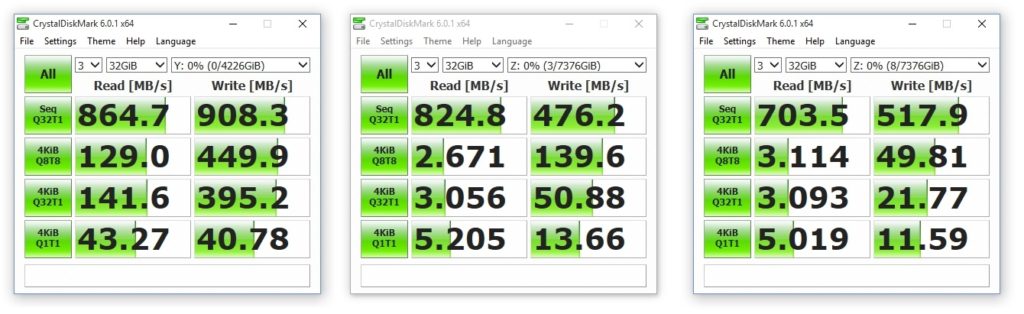
The moral of the story is to study your workloads carefully before you commit to NVMe caching rather than simply upgrading the memory. If users spend a lot of time working with the same files, go for it–it will make a positive difference in the long run. Assuming of course, you’re using hard drives. Obviously, SSDs as primary storage would be ideal.
Overall, the results were pretty much as expected, given that network attached storage is always limited by the speed of said network. In this case, I used the AS7110T’s single 10Gbe connection, however, you
Conclusion
My test scenarios weren’t overly taxing, i.e., they probably didn’t show off the Xeon or the NVMe caching to their full potential, but the AS7110T passed everything I threw at it with flying colors. The hardware is top-notch, the box is exceptionally easy to configure and use, and I love being able to see the status in the front LCD.
My major caveat is that if you don’t need the Xeon’s power, the Atom C3538-based non-Pro Lockerstor AS6510T is a full thousand dollars less. The CPU scores only a quarter of the Xeon, but hey, a thousand bucks can buy a lot of storage.
This article was amended on 01/11/2021 to reflect the fact that Asustor does charge for exFAT support like QNAP.
The post Asustor Lockerstor 10 Pro (AS7110T) NAS: 10 Bays of Storage Goodness appeared first on ITEnterpriser.
]]>The post Yottamaster FS5U3 DAS review: 5 bays of Super Sturdy USB RAID storage appeared first on ITEnterpriser.
]]>Design
Beyond what I’ve already described, the FS5U3 features an internal power supply and a dip switch on the back for choosing the storage mode: RAID 0, RAID 1/10, RAID 3, RAID 5, span, and separate LUNs. The controller hardware consists of a JMicron JMS578+JMB394. Also on the back are the power switch, inset RAID mode set button and type-B Superspeed USB 3.0 port.
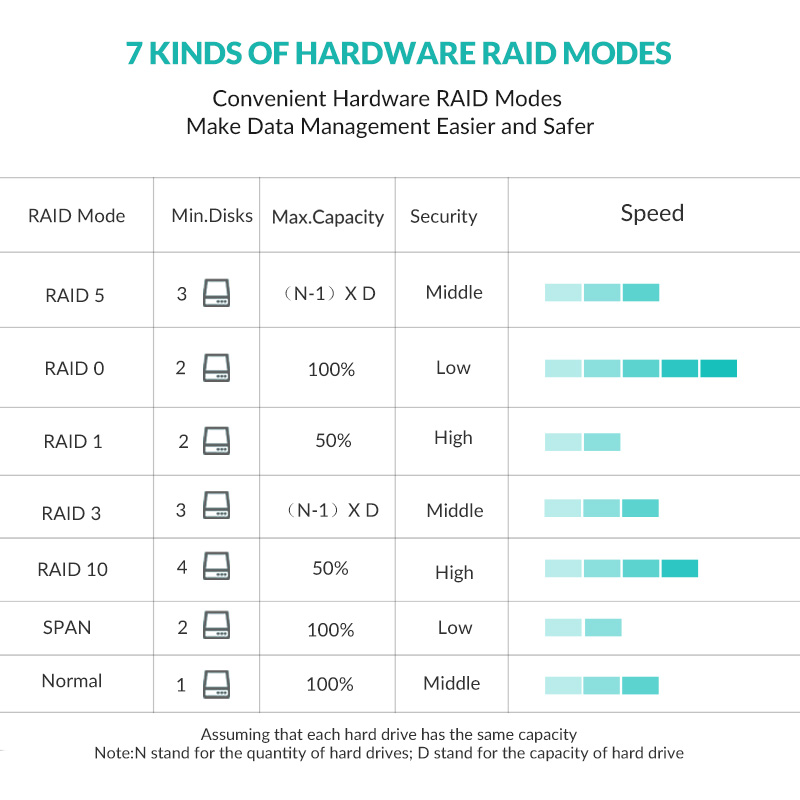
There’s also the grating for 80mm fan. The all-metal construction will shed a lot of heat on its own, but the fan was decently quiet and kept the box cool even with five hard drives spinning away.
The drive bays are quick change, with the sleds popping out when you slide a large, recessed button to the left. Said sleds are a sturdy combination of metal and plastic. As there’s no keyed locking mechanism, you might want to restrict the FS5U3 to more secure areas. Yottamaster includes screws, a power cord and Type-B to Type-A USB cable, as well as a small screwdriver. You’re on your own for a reset tool. (Use a paper clip.)

One thing that I did miss a bit more (you might not) was a front power light. You can hear the relatively quiet fan if you listen carefully, but that’s the only way to tell the unit is on without leaning around the back to peek at the position of the power switch. Fortunately, Yottamaster provides a RAID utility that serves much the same function and makes for easy RAID configuration.
The FS5U3 carries an 18-month repair warranty on top of a 30-day money back guarantee. Note that setting to a new RAID mode requires first putting the drive into normal (separate disks) mode, then into the new RAID mode.
Performance
I didn’t have the easiest of times configuring the FS5U3 with the dip switches thanks to capacity mismatched hard drives, however, the Yottamaster RAID Manager software made the task a breeze. I tested five fast hard drives (Seagate IronWolf, WD Gold) in RAID 5, as well as two SATA 6Gbps SSDs in RAID 0.
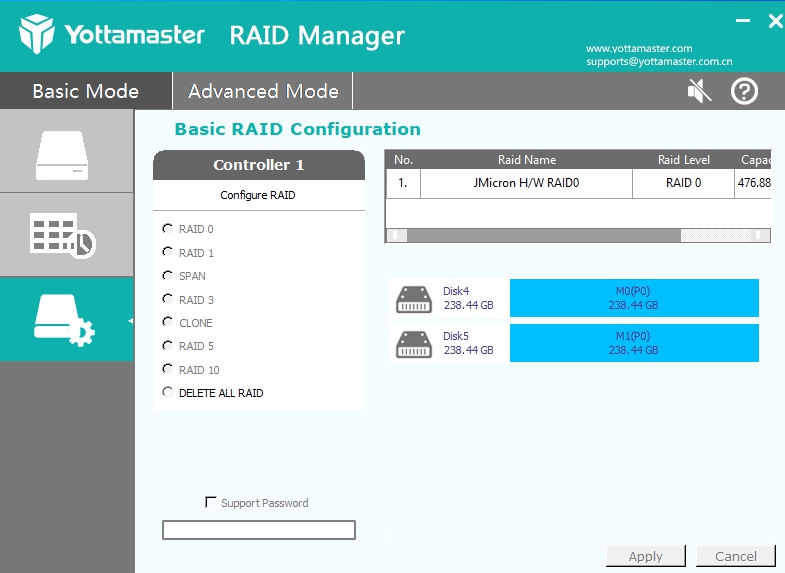
With a faster bus, sustained throughput with hard drive array has hit upwards of 500MBps and with the two SSDs, around 800MBps. With the FS5U3 I saw only 260MBps max from either setup, using on two separate computers with everything from USB 3.0 to SuperSpeed 20Gbps ports. The limiting factor is obviously the USB 3.0 5Gbps.
| CrystalDiskMark 6 | Read | Write |
| RAID 5, five HDDs | 256MBps | 252Mbps |
| RAID 0, two SSDs | 260MBps | 255MBps |
Basically, the FS5U3 is fine for leveraging up to five inexpensive, slower hard drives into a large capacity array serving normal everyday documents or audio. The box would also serve well as a backup repository.
However, it doesn’t offer the bandwidth required for modern high-resolution video editing and leaves a lot of possible performance on the table, depending on what you populate it with.
Conclusion
I love solid metal construction, and as a certain character in Indiana Jones once said, “I even like the color”. But the FS5U3’s 260MBps maximum sustained throughput doesn’t allow you to harness the full capabilities of modern hard drives or SSDs. If 260MBps meets your needs, then by all means, however, in a world that’s already welcoming 40Gbps USB4, 10Gbps (USB 3.x Gen 2) might be the wiser choice.
The post Yottamaster FS5U3 DAS review: 5 bays of Super Sturdy USB RAID storage appeared first on ITEnterpriser.
]]>The post Seagate IronWolf Pro 125 SSD Review: Hard-working, Over-provisioned to the Max appeared first on ITEnterpriser.
]]>Design and Features
In form, the IronWolf Pro 125 is a standard 2.5-inch, SATA 6Gbps SSD utilizing 96-layer TLC (Triple-Level Cell/3-bit) NAND. The controller is a new Phison S12DC, hence the bump in model numbers. The non-pro IronWolfs use an older S12.
The drive is available in 240GB ($95), 480GB ($137), 960GB ($263), 1.92TB ($473), and 3.84TB ($945) capacities. Those prices are the suggested retail from Seagate. I found them a bit cheaper at Newegg at the time of this writing.

Designs of similar capacity generally, have the same number of chips and same amount of NAND, given the same number of layers and bits per cell. End-user drives such as the non-pro IronWolf set aside less NAND for replacing worn-out cells and provide 500GB, 1TB, 2TB, etc. or capacity. SSDs that are expected to see heavier workloads set aside more NAND and come in 480GB, 960GB, 1.92TB, etc. flavors.
Seagate’s SeaTools utility won’t let you change the over-provisioning for the IronWolf Pro, which surprised me only slightly. Allowing you to do so could affect the warranty scenario. If you expect a lighter workload and want the extra capacity, the plain IronWolf 125 is a very good drive in its own right.
Note that in my experience, now coming up on the 10-year mark, I’ve had zero SSD failures since very early on, and those were universally due to controller lock up. I’ve never experienced a failure of the NAND, or a drive wearing out in a normal prosumer scenario. Prosumer is the market the IronWolf Pro is aimed at. The company’s Nytro SSDs cover the enterprise.
Warranty, Support, Pro, Non-Pro
Part of the Seagate IronWolf appeal (Pro and non-) is the long 5-year warranty and 3 years of free data recovery provided. As I intimated above, the non-Pro IronWolf SSDs offer lower levels of reassurance with TBW ratings of 700TBW per 500GB rather than the Pro’s 875TBW per 480GB of capacity.
Seagate talks about protection from power loss, which is a combination of tantalum capacitors that the plain IronWolf lacks, as well as a feature of the Phison controller which generates parity recovery info upon initial receipt of data. This means that even data in the cache can be recovered upon the next power up.
As mentioned, the non-Pro version of the IronWolf uses an older Phison S12 controller which touts the same end-to-end protection so it’s not clear if this is a real advantage, or just PR. The only other major difference I could spot is that the IronWolf Pro version draws more power (5 watts/3.92TB) than the non-pro version (2.8 watts/4TB) as well.
Performance
SATA being a bandwidth bottleneck with SSDs, you’ll get largely the same performance out of any modern SSD using that bus. Assuming adequate amounts of cache on board, of course. That said, the IronWolf Pro 125 proved just a touch faster than average. But even a touch faster is better.
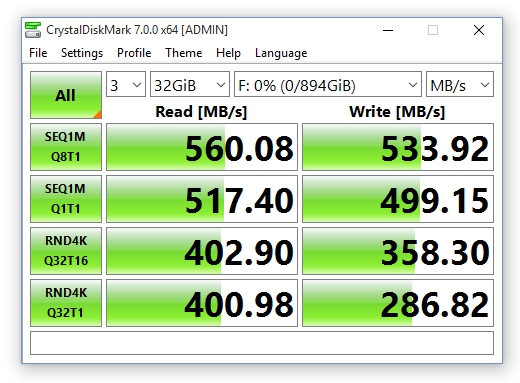
The numbers above are a very solid performance, but if you’re more familiar with CrystalDiskMark 6, you can see those results below.
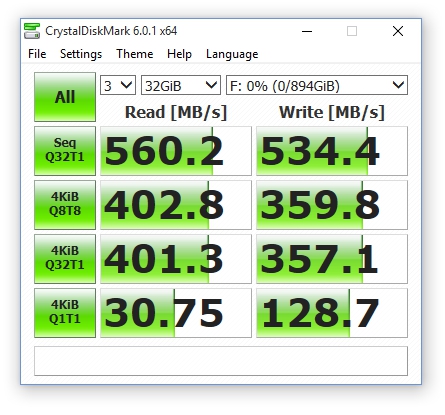
AS SSD, shown below, always produces slightly lower numbers than CrystalDiskMark. The only moderately off-kilter score is the random write access time. However, I’ve only seen as low as 0.18 from this version of AS SSD, so it’s hardly an alarming result–older versions returned much lower numbers.
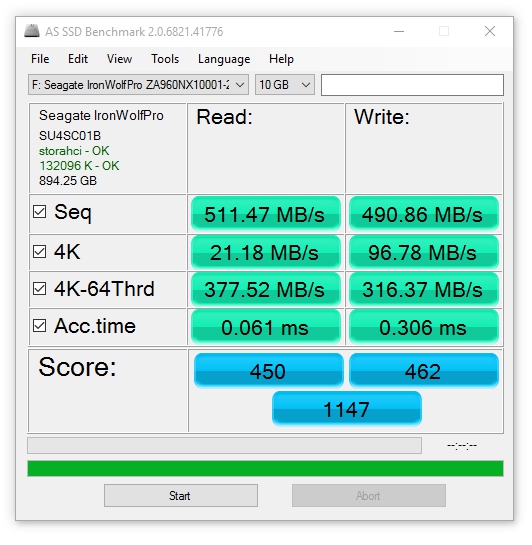
Note that I did run into one bug with the Seatools software with the main page falsely indicated that an error had occurred with the drive. Run the diagnostics showed no such error existed and Seagate has informed me that the most recent version of the software has fixed this issue.
More Peace of Mind for the Prosumer
As noted, SATA SSD performance, including the IronWolf Pro 125’s, is remarkably similar across the industry. Therefore, data safety, longevity and a company’s guarantee of their SSD are salient factors in your buying decision.
You pay more for the IronWolf Pro 125 than some other drives, but you get more peace of mind. If I were running a high-transaction NAS box for a small business or video studio, this would likely be the drive I’d opt for.
The post Seagate IronWolf Pro 125 SSD Review: Hard-working, Over-provisioned to the Max appeared first on ITEnterpriser.
]]>The post Seagate IronWolf Pro 18TB hard drive: Fast, Tons of Capacity, No Shingling appeared first on ITEnterpriser.
]]>Design and Specs
The IronWolf Pro 18TB is a 3.5-inch hard drive rotating at 7,200 rpm. It uses CMR (Conventional Magnetic Recording) opposed to SMR (Shingled Magnetic Recording) to store data. With SMR, tracks overlap and at times adjacent tracks must be read, stored, deleted then rewritten along with new data. As you might guess, this can lead to slowdowns when writing as the drive fills. A corollary effect is sometimes confusing storage products unaware of the phenomenon. CMR tracks don’t overlap.
The extra capacity of the 18TB drive is from an additional platter as the areal density remains the same. It’s likely to do so until heat-assisted recording arrives. There’s 256MB of DRAM cache on board all capacities of the IronWolf Pro hard drives, as well as a rotational vibration sensor to ward off issues due to a shaky environment induced by other drives spinning nearby. The drive draws approximately 8 watts active, up a little from the 7.6 watts of the 14TB and 16TB and the 7.8 watts drawn by the 12TB and 10TB.

Seagate warranties the IronWolf Pro for a full five years with three years of free data recovery should it not make it that far. HDD failure rates have plummeted over the last decade, but they’re still mechanical devices and… Stuff happens.
Seagate can’t quite match HGST in Backblaze’s reliability chart, however, less than 1.5% is much better than the 7% that the industry suffered a decade or so ago. It also doesn’t seem to stop Backblaze from buying Seagate. I’m not privy to the company’s buying formula, so I won’t speculate on their reasons.
Performance
The 18TB version of the IronWolf Pro sustained transfers just a hair faster that 12TB to 16TB versions I’ve used. That means it can sustain reads and writes at around 275MBps compared to 250MBps to 265MBps, with read seeks in the 12 millisecond range.
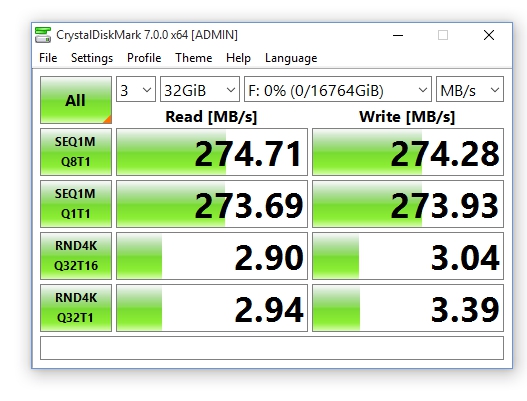
The story with the older CrystalDiskMark 6 tests are largely the same. I’ve included them for readers who are more familiar with the results.
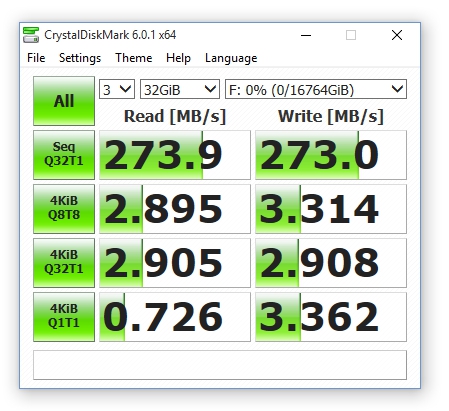
AS SSD (yes, I know it’s not an HDD test, but it’s good with the seek times) always turns in slightly lower numbers.
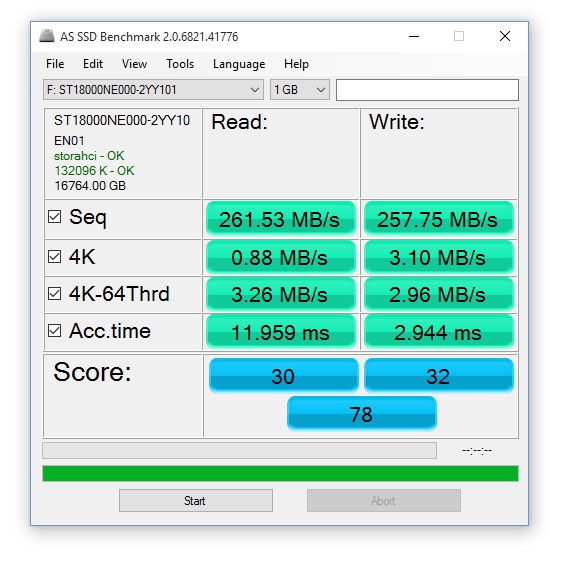
Note that the performance numbers above are gathered with a drive that has otherwise never been written to. That means optimal results. You’ll experience slower writes and reads as the drive fills up.
It should go without saying that HDDs with important data on them should be backed up regularly. If you’re an end-user salivating over this IronWolf’s massive 18TB capacity, I’m basically telling you that you need a pair–a second HDD is the only practical way to back up this much data.
Vast and Fast
It seems like every time there’s a bump in performance and capacity, I use the words fast and vast. When I come up with something better, I’ll let you know. Until then, there’s nothing I can see to stop you from opting for maximum capacity and using the 18TB version of the IronWolf Pro. It’s incremental after all. Seagate recommends the Pros for SOHO and creatives, so make sure you employ them in pairs if you have important data on them.
Note that the plain IronWolfs are a bit cheaper than the Pros, but come with a shorter 3-year warranty and lower reliability figures. They’re also only available up to 12TB. For the small difference in money, I’m recommending the Pro version at any capacity. I’ve had far too many hard drives bite the dust to advise otherwise.
The post Seagate IronWolf Pro 18TB hard drive: Fast, Tons of Capacity, No Shingling appeared first on ITEnterpriser.
]]>