Amber, the flagship product of LatticeWork, Inc., is a smart home storage device with a built-in AC2600 wireless router. It contains an Intel Dual Core Gemini Lake CPU (1.1GHz – 2.6GHz), comes equipped with two HDDs (either 1TB or 2TB) and uses a RAID 1 (disk mirroring) configuration. USB 3.0, LAN, WAN and HDMI ports can be found on the backside.
Amber carries a price tag of $549.99 on Amazon.
Amber’s Design
Amber’s design is simple. It’s a black box with the logo on the front, some vents going all the way around the top of the sides, and a ring with LED status indicator lights on the top. The simple design is actually what I love about this device. It can easily integrate into just about any environment–working or casual. I have mine sitting on a shelf in front of my window.
On the subject of the LED status indicator lights, I’ve heard more complaints than I have praises. It can be shut off or the brightness can be reduced, so it’s not in a perpetual state of screaming for your attention like some other reviews may have you believe, though the downside is this light notifies you of important system statuses, so turning it off could be bad if something were to go wrong.
Initial Setup
Setting up Amber is about as easy as it gets. You can do it via web browser or the Amber Manager mobile app (iOS and Android), though the company itself recommends using Amber Manager–and so do I, honestly. The only thing the app doesn’t do for you is physically plug in your device to an outlet.
The setup doesn’t take long. It took about 20 minutes to set up Amber, but that’s including updating the OS to the latest version, which can take a bit. It’s also good to know that they’re constantly working to improve the system. I’ve seen a couple updates, albeit small, since I’ve had it.
A few clicks here and there, and it’s done. It’s about as painless of a process as you can imagine. Just select your Amber device…
…enter the default password found in the Quick Start Guide, and the wizard will carry you the rest of the way through. 5 more steps, and you’re good to go.
Family-focused Features
Latticework certainly packed a lot of features in this tiny box. Here are a few key features you should know about:
Multi User Support
Let’s start with the most obvious feature–you can create multiple user accounts on Amber. Duh, right? If you have multiple members of your family using Amber and you want to keep some of your data private, then you can store said data in private folders that nobody else can access.
The admin can add new users in the Control Panel. Just head over to the the “User” tab and create a new user.
You can also set user folder permissions and a quota for each user.
Camera Roll Backup
Given that we live in an age where we take, quite literally, hundreds of photos in any given day, it’s important that we keep a copy of those photos. You can set up auto backup to have your mobile device’s camera roll sent straight to Amber.
While there’s certainly no shortage of backup solutions these days, people value their privacy. When you backup your photos to a public cloud, it’s nice to assume that nobody is looking at them, but you never really know. With Amber, that’s never a concern. Your data is always safely stored in Amber–in your home.
Setting up Camera Roll Backup is easy enough. You’ll need to download the Amber LiFE app (not to be confused with Amber Manager), give it permission to access your photos and videos, and toggle the slider next to “Camera Roll Backup” to the right. And… that’s it.
It can take a while depending on how much media you have to back up. Once the process is complete, you can browse your photos that’s stored on Amber through this app. This is really nice since I have a ton of photos I want to keep but am running out of storage space on my phone. Time to do some much needed clean up.
Smart Indexing
This was probably the feature that I was most excited about. Amber uses AI-powered facial recognition to automatically recognize who is who as you upload your photos and categorizes them appropriately.
It can take some time for your photos to be properly indexed, though. Amber quotes 3 seconds per photo face. So, around 10 hours for 10,000 photos. So if you enable photo indexing, just go ahead and give it a day to work through everything.
Once some time has passed, give it a look.
I was a little disappointed at the accuracy of the indexing, but a number of factors are involved here, down to the angle of the face in the photo. For the most part, Amber got it right, but it’s still not 100%. That’s to be expected, though. Once Amber learns how to index my memes, we’ll come back and give this a 10 out of 10.
Other Key Features
If we were to go through each and every feature Amber has to offer, this review would get a little too lengthy. We may consider doing a deep-dive in the future, but for now we’d like to just briefly list out some of the other features Amber offers.
- File Sharing – You can share files using unique public links. You can also set how long the link is good for. They give a few settings between 1-30 days, which was nice. The next option above 30 days is 2 years, which was bit of a drastic jump, but whatever. You can also set the link to never expire.
- Time Machine – You can back up your Mac to Amber using the Apple Time Machine service. The data is stored in the user home by default.
- Remote Replication – Amber also provides this nifty backup service, allowing you to turn your Amber device into a backup server from Rsync-compatible servers.
- Streaming and Casting – You can stream photos, music, and videos stored on your Amber device on your TV. You can also stream videos on your mobile device. This worked well, mostly. I had a few issues with loading times with videos on the mobile app. I rarely watch videos on my phone, but if this is something you’re interested in doing it may be an issue.
Powerful Router, No Antennas
One of the worst things about routers is their bland interface. User Interfaces are generally 90’s-era style with little more to talk about other than performance. It’s one of the reasons router reviews are so boring and, therefore, so few. That’s not the case with Amber, as it brings a breath of fresh air to this issue. We’ve seen with a few other products in recent years bring an exciting UI to the table, such as Synology’s RT2600ac–which is largely praised as being one of the most feature-packed routers with a beautiful UI in the current market.
Amber didn’t hold back in the router user experience area, as well. And while it’s not as feature-rich as Synology’s RT2600ac, its usability far surpasses most.

I gave the Amber router a quick speed test to make sure performance didn’t drop when I made the switch from my old router. We saw upload speeds at 40.60 Mbps and download speeds at 65.94 Mbps–far better than what’s considered “good,” and definitely a step up from my old router.
We also saw latency at 10ms compared to my previous 41.1ms. For gamers, it’s said you want to see latency levels at under 30ms (though there are a lot of debates online about this), and while there are obviously several factors at play here, I was extremely happy to see this improvement.
Long story short, the router is amazing.
Final Thoughts
Amber is a great storage device / router (/night light?), designed for small families. The web app and mobile app work well, but the mobile app was a bit glitchy at times. The company is still relatively new, so it’s not surprising that something has a few rough edges.
The big issues with Amber are the video load times on mobile app and the LED light. Again, I personally like it, but I can see how someone would be annoyed if they wanted to turn it off but didn’t want to miss any important status indications.
But the pros far outweigh the cons. Everything else listed in this review worked as advertised, and I was really happy with everything, especially the router. The price tag may make some hesitate, but when you consider what you get (nice storage box, x2 drives, powerful router, the mobile apps, etc.), it’s definitely worth it.
And it’ll only keep getting better, I’m sure.